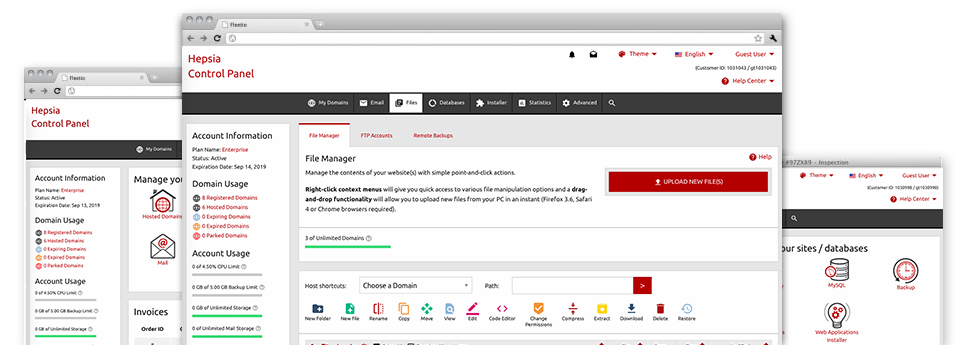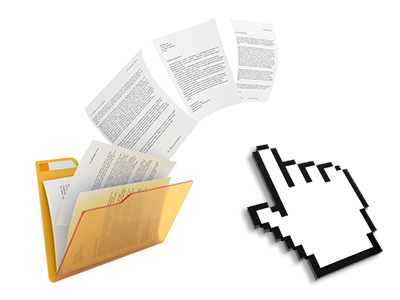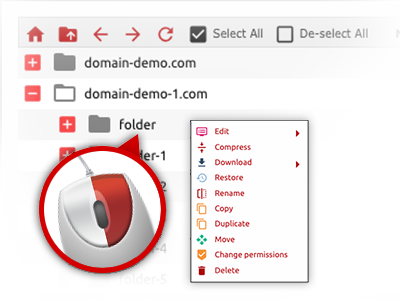Applied as FTP (File Transfer Protocol) software substitutes, online file managers have always been sluggish and poorly featured. Yet, using the File Manager featured in the Rai Hosting Control Panel, you will not only employ a rapid, intuitive and easy–to–work–with file management software, but also a software tool that will make a 3rd party FTP application unnecessary. Check out a few of the options that we have built into our File Manager.
Drag ’n’ drop file upload options
Transfer data files to your sites effortlessly
The File Manager in your Control Panel features a swift, drag’n’drop function that will help you transfer files between your computer and your web hosting account with no need to work with an FTP (File Transfer Protocol) tool. You can easily drag data files from your PC and drop them in your Control Panel with a mouse–click by using a safe SSL connection.
The drag–and–drop functionality is incorporated into the Control Panel, so you don’t have to deploy any third party software pack to use it. It will also work on all leading Os’s, so all you have to do to employ it is log into your File Manager.
Right–click context menus
Handle your files with just a mouse–click
Most File Managers include all of the actions that you can conduct within a file or directory on the top of the page. We believe that this is not intuitive enough. Thanks to the File Manager, you can access all file management choices at the time you right–click a file or directory. This approach is also applicable for a number of files/folders.
You’ll be able to rename, copy, move, download, edit, preview, archive, unarchive and delete any file or directory you decide on with only a click of the mouse.
Archive/Unarchive files
Handle massive files conveniently
Thanks to the integrated archive/unarchive option, the File Manager will let you handle substantial files with no need to use FTP. You’ll be able to pack a directory into a lightweight size by simply clicking on the Compress button or gain access to the belongings in an archived folder using the Extract button. Whenever compressing a directory as well as a range of files, it’s possible to decide on the archive extension (.ZIP, .RAR or .TAR.GZ) in addition to the name of one’s archive file.
Integrated file editors
Absolutely no third–party applications are required
We’ve included a group of file editors in the Control Panel to guide you produce easy and quick alterations to your files and never have to make use of third–party software. In the File Manager you will find a WYSIWYG editor that can help you check all the current changes which you create instantly, a code editor that boasts syntax emphasizing for your .PHP or .JS files, and a plain text editor for more expert customers. All the changes which you generate and keep can be shown at once online.
You have access to the file editors when using the buttons near the top of the file table as well as by right–clicking a selected file/folder.
A logical folder structure
Your files arranged in an easy–to–use manner
The File Manager lists all files and folders using a clear to understand alphabetical order. Each of the files associated with the different hosts are organized within separate folders that are referred to as after their individual domain names, which means you can immediately recognize them. This is actually useful in maintaining several sites at the same time. There’s no probability to stray or to feel baffled among the multitude of data files and directories within your hosting account.
To gain access to the files within a specified host, simply select it in the drop–down navigation at the top of the file table. As an alternative, you can easily double–click on its directory and you’ll be right away sent to a table showing its files only.
A user–friendly interface
A File Manager intended for real people
Managing your files is natural and simple making use of Rai Hosting Control Panel. You are going to get a file administration environment that is very close to your desktop PC’s file explorer. You can drag and drop files and handle all of them with a right click of the mouse. Thanks to the internal preview option, you can see graphics just like they will be on the Internet, and via the enclosed file editors you can create adjusts in your files live.
If you would like support taking care of your files, you are able to refer to the huge variety of articles and how–to video clips, which you could find with simply a mouse–click.
Work with multiple files
Modify a wide range of files at the same time
Our File Manager will help you save lots of time whenever using many different files. You’re able to select multiple files at a time and use a desired action for them just like you do on your desktop computer. To pick arbitrary files at once, just press the Control key, and to pick a pair of adjacent files, use the Shift key. It is that simple.
After getting chosen the files, you can automatically transfer them to an additional location making use of the drag–and–drop option. By means of the right–click contextual menu along with the buttons on top of the file table, you can use a variety of other actions – you are able to copy, rename, delete, download and modify your files, adjust file permissions, etcetera.
Quick & simple password protection options
The simplest way to take care of your information
If you’d like to password–protect a directory in your website, you will have to create an .htaccess file by yourself. To no surprise, this can be time–consuming and sophisticated if you’re not well–experienced in hosting. Using the File Manager, you can create a password–protected folder and conceal all of its contents from the general public with just a number of clicks.
What you need to complete is right–click a directory, opt for Password Protection and pick the Add selection. Then simply identify a login name and a pass word. No supplemental configuration is needed and there’s no reason to address an .htaccess file. Our system will manage everything on your behalf.